Updated on October 3, 2024 | 2 minute read | Harrie-Anna Wormald
Home > Resources > How to claim a URL in Shopify: A Google Merchant Center guide
As a member of Bidnamic's customer success team, I speak to dozens of new and existing clients each week. Part of the onboarding process involves helping our new clients to optimise their digital approach and providing advice on some of these tasks.
It’s not uncommon for clients to ask about claiming a Shopify URL in the Google Merchant Center. So I’ve come up with a step-by-step guide. Let's go!
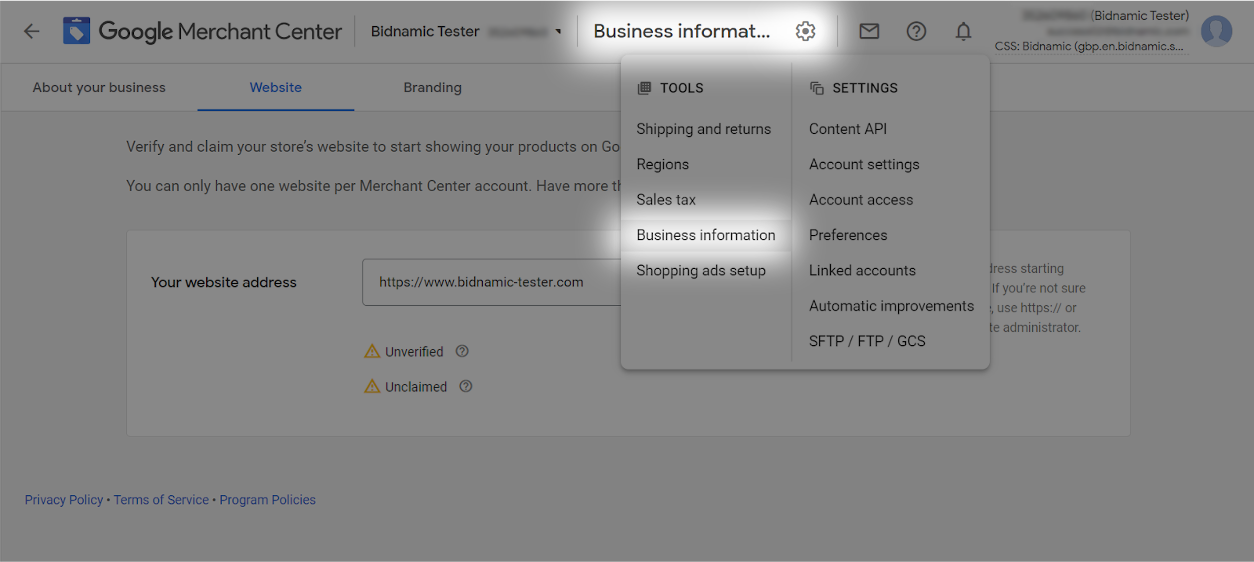
First of all, you will need to access your HTML tag. Luckily, it’s pretty easy to find. Open up Google Merchant Center, and click the cog in the top navigation bar. From the drop-down menu, select Business information.
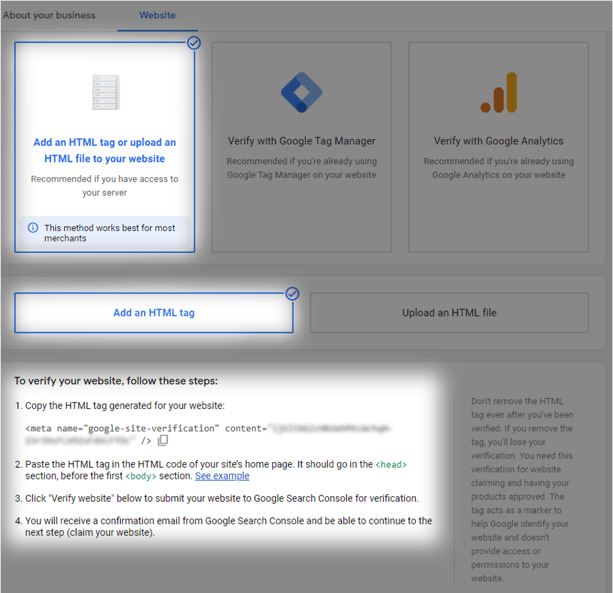
Pop in your website URL. Next, select the first box along the bottom, captioned "Add an HTML tag or upload an HTML file to your website".
Select "Add an HTML tag." Google generates a personalised HTML tag to your Merchant Center account. You can manually select and copy the HTML tag or click the layered boxes ![]() to quickly copy the code.
to quickly copy the code.
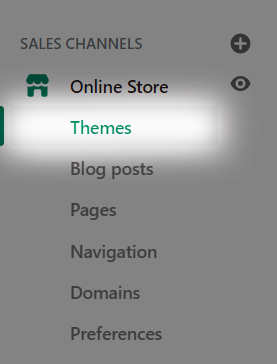
In a new tab, open your account in Shopify. Using the menu along the left side of the page, click "Online Store", and then "Themes". Once it's loaded, click "Actions" in the top right corner, revealing a drop-down menu - click "Edit Code".
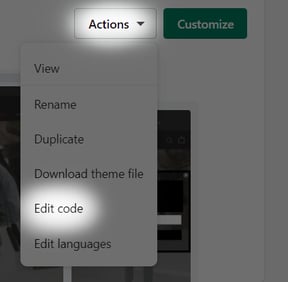
A new page will load, with a long list along the left-hand side. Around the top of the list is "theme.liquid".
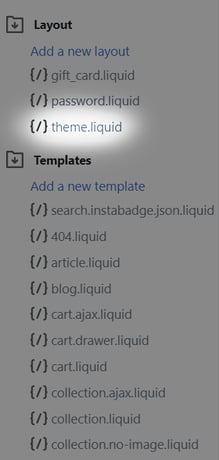
After clicking "theme.liquid", and something like the following example will appear:
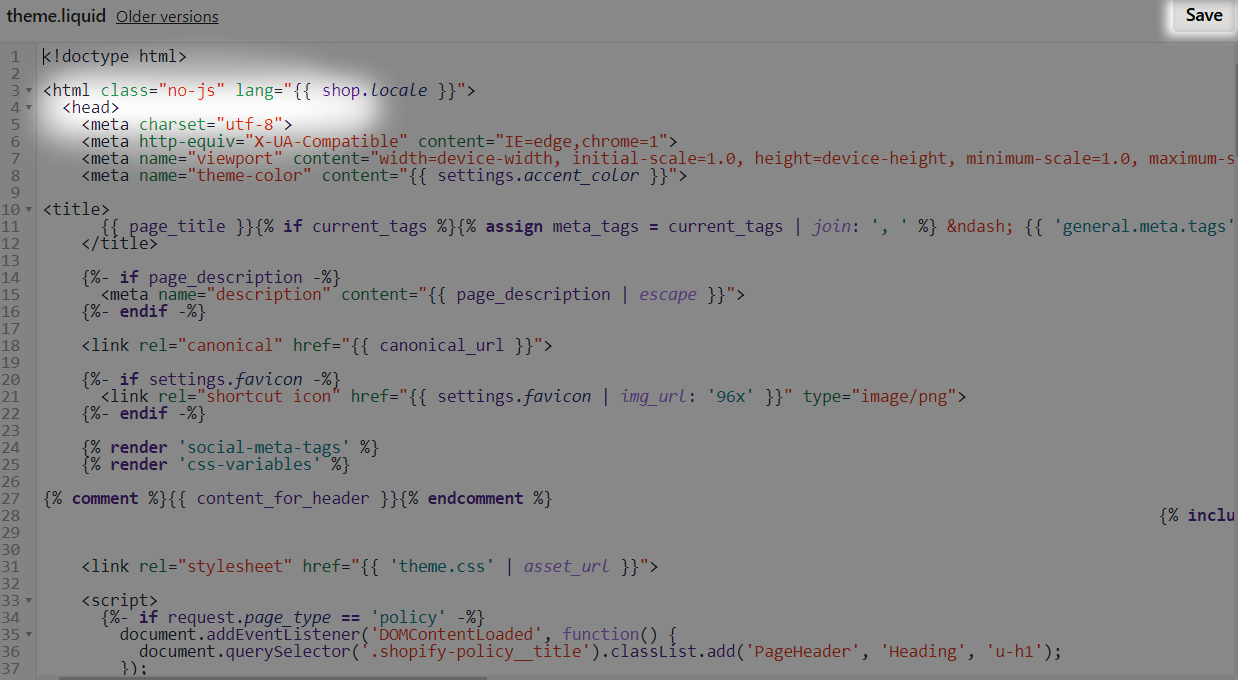
Underneath the opening tag <head>, paste in your meta tag, and press save.
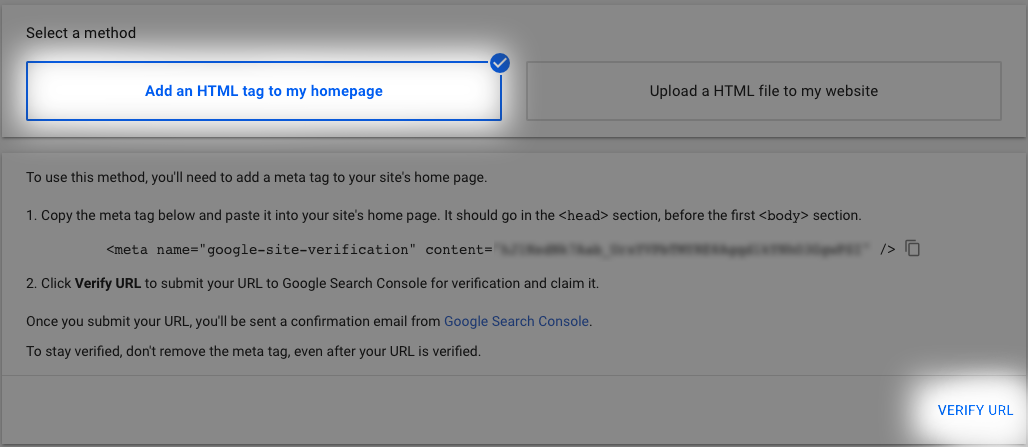
Back to the Merchant Center! Once you've saved your changes in Shopify, click "Verify URL".
...And that's it, you're done.
Still unsure? If you are an existing client, get in touch with your Customer Success Manager, and we can help iron out the wrinkles.
For more information and guides to Google Shopping, check out Bidnamic's library of resources.
Like what you see? Book a demo with one of our Google Shopping Specialists and see whether Bidnamic can work for you.

