Updated on October 3, 2024 | 3 minute read | Dr Ingvar Kraatz
Home > Resources > How to use custom labels in Google Shopping campaigns
Custom labels are a way to create smarter Google Shopping campaigns.
Adding custom labels will help you to organise the campaigns by the various attributes that are important to you as a retailer. The custom labels are only visible internally, and are for your own use in campaign optimisation activities.
Custom labels will vary based on industry characteristics or your specific business type. Some common examples of custom labels are ‘seasonal’, ‘selling rate’, and ‘margin’ . The labels you choose can play an important role in helping you to monitor and bid in your campaigns.
Google allows you to create up to five custom labels in your product feed, from 0 to 4. For each product, each of those labels can only have one value. Good practice is to use them consistently using the same five labels across your Merchant Centre account.
Your custom labels might look like the following example. Each label has a specific definition, supported by a range of possible values.
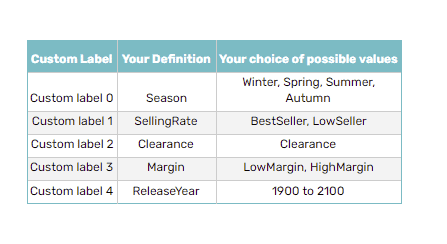
Let’s say for example you sell camping and outdoor equipment. Whole ranges of products will sell better in summer, and others during the winter months. With this in mind you can add season-specific labels to your products to increase bids when they’re in-season and reduce the bids when there’s less demand.
This is particularly important for retailers with both low-price and high-ticket items. To maintain a high ROAS, your maximum CPC for lower priced items needs to be much lower than that of the higher cost items.
Although Google does not allow you to segment your products by price, custom labels will allow you to manage your bids by a generic price range. For example, you would be able to allocate a maximum CPC of 50p to all your products under £50, whilst products £51-100 are allocated a maximum CPC of £1.00.
You may find setting out your bids more straightforward by segregating your products by performance. This way you can focus more budget on best-selling products, and save on less frequently purchased items.
Similar to segmenting by price point, you use this label to separate products based on the profit margin. While you may sell two different items for the same price, they might have considerably different profit margins.
In order to bid more accurately, you may find it helps to separate your high-margin products from your low-margin products.
It’s also possible to divide up your inventory by their promotional status, assigning a ‘clearance’ value for items on sale. This allows you to focus your marketing strategy on items you’re possibly looking to sell fast to make space for new stock.
Most retailers are selling products that come with a range of variants, such as colour and size for those in the fashion industry. Adding the stock availability into a custom label will allow you to analyse and bid more precisely, to help ensure that you sell all product variants – not just the most popular ones.
This is further significant when considering the effect of stock availability: you can read the results of our research on stock availability and its effect on consumer purchase behaviour.
For example, you might want to define custom label 0 as “margin”, custom label 1 as “season”, custom label 2 as “selling rate”, and so on.
The values for “season” would be “Spring”, “Summer”, “Autumn”, and “Winter”, whereas suitable values for “margin” would be “LowMargin” and “HighMargin”.
It may be a bit time consuming, but by applying your new custom labels to your product range you will be able to review and adjust your bidding strategy for items in different product groups. The end product will look something like this:
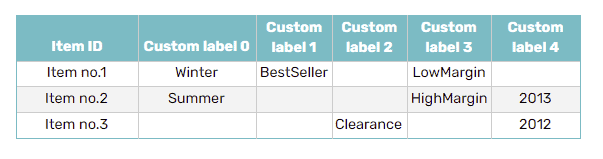
Understanding how your products vary according to these attributes will enable you to create custom labels to more clearly organise your product range before feeding it into Google Shopping.
Google has retired Smart Shopping campaigns and has replaced them with Performance Max campaigns. Get up-to-date information on Performance Max here.
You can apply custom labels to your product groups regardless of whether you’re using manual bidding, automated bid management, or even Smart Shopping. However, the main purpose of adding custom labels is to enable you to review your performance at a more granular level, with more detailed insights. Those utilising Smart Shopping campaigns should be wary of the data “blackbox” – removing insights to your own valuable data.
Custom labels are a great tool to use when optimising campaigns manually, and using them correctly can significantly improve your returns from Google Shopping.
However, the most successful retailers are able to move beyond optimising campaigns within just five labels or categories. This involves being able to optimise bids on not just five, but dozens of variables, and being able to do so at the product or SKU level. For most campaigns this is impossible to do manually: it requires a machine learning platform to analyse, predict and automatically optimise bids and search terms for often thousands, or tens of thousands of SKUs, and being able to do so 24/7.
Bidnamic’s platform is able to simultaneously compare 108 variables to get an accurate bid price for every single SKU, down to each individual item’s profit margin. To find out if it can work for your campaign, book a demo with one of our specialist advisers, or check out how Bidnamic outperforms Google Smart Shopping.

