Updated on October 3, 2024 | 2 minute read | Harrie-Anna Wormald
Home > Resources > How to set up a supplemental feed: A Merchant Center guide
A supplemental feed runs alongside your primary feed. The goal of your supplemental feed is to enrich the primary feed with more data: it cannot be used without the primary feed.
Your supplemental feed might include details like additional product attributes, user preferences, or real-time updates that complement your primary feed.
For more information on GTINs and finding the most suitable universal product identifiers check out the link above
1. In Google’s Merchant Center, click “Products” on the left-hand menu, and then “Feeds”.
The next page displays an overview of your primary feeds and supplemental feeds. How do they differ? Your primary feed is the back-bone of products, pulling your catalogue of products directly from your website to the Merchant Center.
The supplement feed is used to change, enrich or modify attributes in your primary feed.
-1.png?width=700&name=image%20(2)-1.png)
From the above page, start by clicking “Add Supplemental Feed”.
2. Next, you need to name the supplemental feed, choose the relevant “Google Sheet”, and click “Continue”.
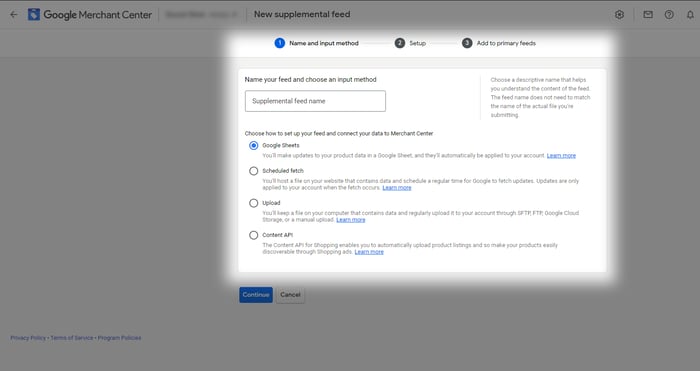
Here, you can generate a new spreadsheet, or use one you already created.
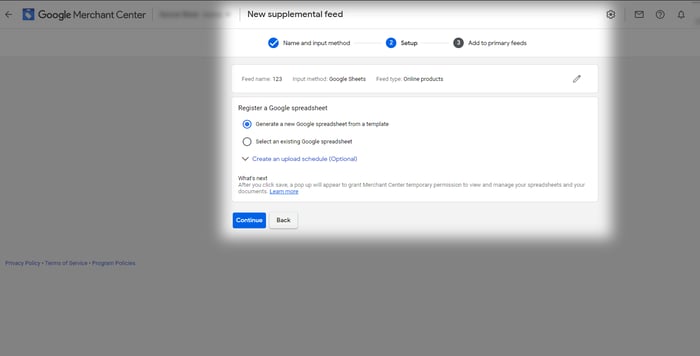
When creating your supplemental feed (in Excel, Google Sheets, etc.), it’s critical that the product ID in the supplemental feed is identical to the product ID in the primary feed. Additional attributes (such as COGS, title, price, custom labels etc.) are linked to the item ID.

3. The first time you upload the supplemental feed, you must press “Fetch Now” to apply it to the primary feed.
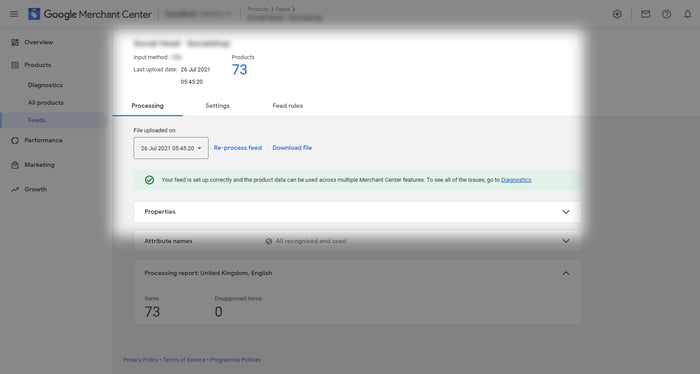
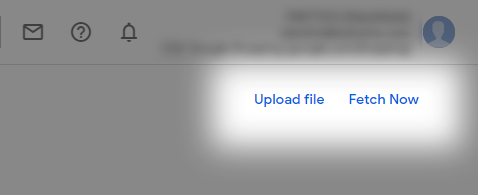
From there, you can adjust how often the supplemental feed is fetched using the “Fetch schedule” drop-down menu under “Settings”.
Do bear in mind that if you use a content API, you may not see an update for 10-30 minutes.
Got any other Merchant Center woes? Check out helpful guides such as 'How to add a feed rule', or 'How to exclude destinations.' For any other FAQs, helpful guides or Google Shopping news, check out our resources.
Are your conversion rates meeting the industry standard? Find out in Bidnamic's Guide to Conversion Rate Optimization.
Anything else? Our Shopping specialists are always on hand to lend an ear and consult on Google Shopping - book your demo here.

